Mastering Google Forms: A Comprehensive Guide for Beginners and Beyond
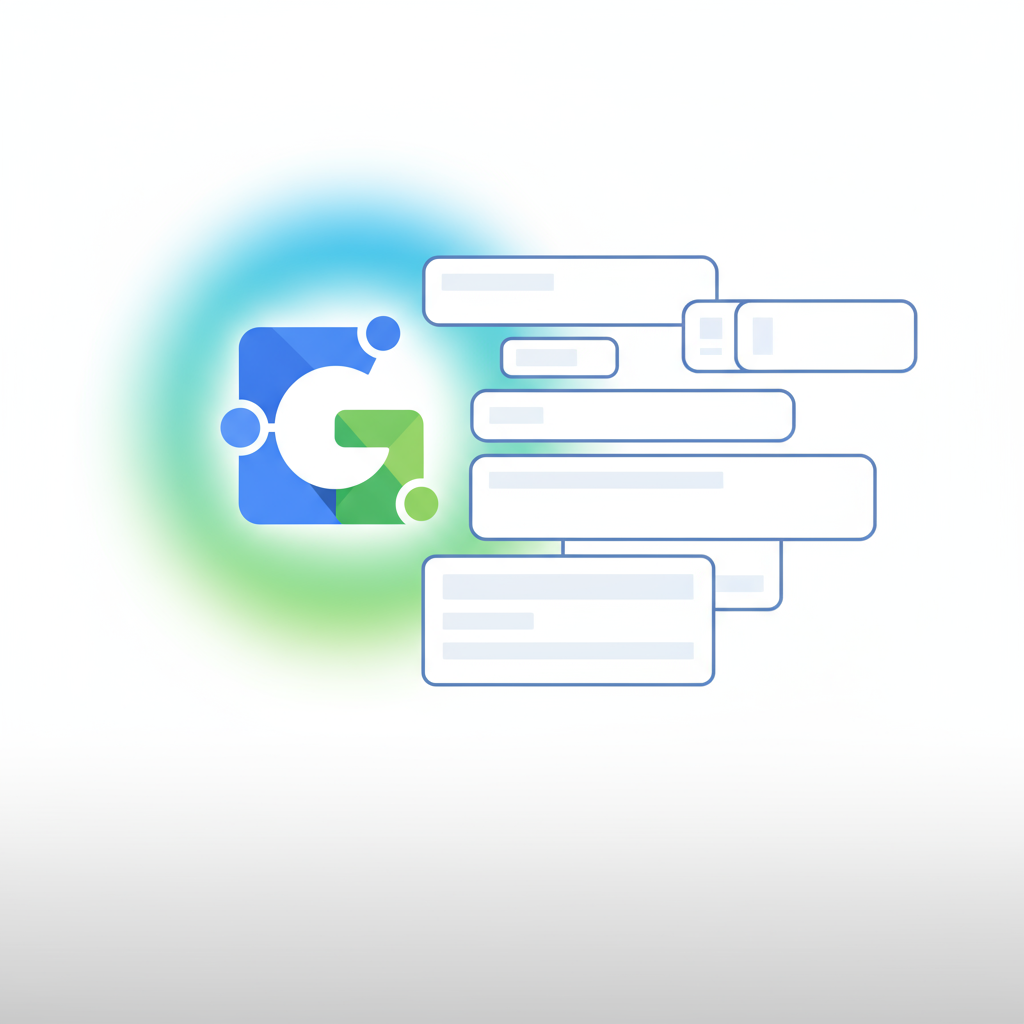
Mastering Google Forms: A Comprehensive Guide for Beginners and Beyond
Google Forms is a versatile and incredibly powerful tool for collecting information, conducting surveys, creating quizzes, and much more. Whether you're a student gathering research data, a small business owner collecting customer feedback, or an event organizer managing registrations, Google Forms offers an intuitive and efficient solution. This guide will walk you through everything you need to know, from creating your first form to analyzing responses.
Getting Started: Creating Your First Google Form
Creating a new Google Form is straightforward. Here's how to begin:
- Access Google Forms: You can access Google Forms by visiting forms.google.com or by opening a new form directly from Google Drive.
- Start a New Form: Click on the "Blank" option (the multi-colored plus sign) to start a new form from scratch, or choose a template from the template gallery.
- Name Your Form: Click on "Untitled form" at the top left to give your form a descriptive title. This title will also appear as the file name in your Google Drive.
- Add a Form Description: Below the title, you can add an optional description to provide context or instructions for your respondents.
Adding and Customizing Questions
The heart of any form is its questions. Google Forms offers a variety of question types to suit your needs.
Understanding Question Types
- Short answer: Ideal for brief textual responses like names, email addresses, or short comments.
- Paragraph: For longer, more detailed textual answers.
- Multiple choice: Respondents choose one option from a predefined list.
- Checkboxes: Respondents can select multiple options from a predefined list.
- Dropdown: Similar to multiple choice but presents options in a dropdown menu, saving space.
- Linear scale: Allows respondents to rate something on a scale (e.g., 1-5).
- Multiple choice grid & Checkbox grid: Great for surveying multiple items against a set of criteria.
- Date & Time: For collecting specific dates and times.
- File upload: Allows respondents to upload files directly to your Google Drive.
Adding and Editing Questions
- Add a New Question: Click the "+" icon on the floating toolbar to add a new question.
- Select Question Type: Choose the appropriate question type from the dropdown menu.
- Write Your Question: Type your question clearly and concisely.
- Add Options: For multiple choice, checkboxes, and dropdowns, type each option in a new line. You can also add an "Other" option.
- Make it Required: Toggle the "Required" switch at the bottom of the question editor to ensure respondents answer critical questions.
- Duplicate, Delete, or Move: Use the icons at the bottom of each question block to duplicate, delete, or rearrange questions.
Enhancing Your Form: Sections, Logic, and Design
Beyond basic questions, Google Forms allows for more sophisticated design and functionality.
Adding Sections and Page Breaks
For longer forms, sections can improve user experience by breaking up content. Click the "Add section" icon (two rectangles) on the floating toolbar. This creates a new page in your form.
Implementing Form Logic (Branching)
Form logic, or "Go to section based on answer," allows you to direct respondents to different sections of the form based on their answers. This is incredibly useful for personalized surveys or detailed questionnaires.
- Enable Logic: For a multiple-choice or dropdown question, click the three dots icon at the bottom right of the question and select "Go to section based on answer."
- Define Destinations: For each answer option, choose which section the respondent should be directed to.
Customizing Your Form's Appearance
Make your form visually appealing and consistent with your brand:
- Theme Options: Click the "Customize theme" icon (color palette) at the top of the form.
- Choose Colors: Select theme colors, background colors, and font styles.
- Add Header Image: Upload an image to serve as a header for your form.
Collecting and Analyzing Responses
Once your form is live, understanding the responses is key.
Sharing Your Form
Click the "Send" button at the top right to share your form. You have several options:
- Email: Send the form directly via email.
- Link: Generate a shareable link that you can embed on your website or distribute.
- Embed HTML: Get HTML code to embed the form directly into a webpage.
Viewing and Analyzing Responses
The "Responses" tab at the top of your form provides a summary of all submissions.
- Summary: View charts and graphs summarizing all responses.
- Individual: Review each submission one by one.
- Create Spreadsheet: Click the green Google Sheets icon to link your form responses to a new or existing Google Sheet. This is immensely powerful for detailed analysis and integration with other tools.
Advanced Tips for FlowDevs Users and Beyond
While Google Forms is excellent on its own, its power can be amplified, especially when integrated with other tools. At FlowDevs, we specialize in building integrated digital systems that unlock efficiency and innovation, leveraging tools like Google Forms in conjunction with custom web applications and scalable cloud infrastructure.
"Leveraging automation with tools like Google Forms and Power Automate can transform your data collection processes, turning raw data into actionable insights with minimal manual effort." - FlowDevs Expert
Consider how data collected via Google Forms could feed into:
- Automated Workflows: Using tools like Microsoft Power Automate, you can trigger actions based on form submissions – sending confirmation emails, updating databases, or creating tasks.
- Custom Dashboards: Integrate form data into custom analytics dashboards for real-time insights unique to your business.
- CRM Systems: Automatically populate customer details or support tickets in your CRM from form submissions.
These integrations can significantly streamline your operations, allowing you to focus on strategic initiatives rather than manual data handling. If you're looking to take your data collection and business processes to the next level, leveraging AI and intelligent automation, FlowDevs is here to help.
Ready to Transform Your Data Collection?
Google Forms is an indispensable tool for data collection. By mastering its features and considering its integration potential, you can significantly enhance your efficiency and gain valuable insights. If you're ready to explore how integrated digital systems and intelligent automation can further revolutionize your business, schedule a consultation with FlowDevs today. Visit our bookings page to get started!
Mastering Google Forms: A Comprehensive Guide for Beginners and Beyond
Google Forms is a versatile and incredibly powerful tool for collecting information, conducting surveys, creating quizzes, and much more. Whether you're a student gathering research data, a small business owner collecting customer feedback, or an event organizer managing registrations, Google Forms offers an intuitive and efficient solution. This guide will walk you through everything you need to know, from creating your first form to analyzing responses.
Getting Started: Creating Your First Google Form
Creating a new Google Form is straightforward. Here's how to begin:
- Access Google Forms: You can access Google Forms by visiting forms.google.com or by opening a new form directly from Google Drive.
- Start a New Form: Click on the "Blank" option (the multi-colored plus sign) to start a new form from scratch, or choose a template from the template gallery.
- Name Your Form: Click on "Untitled form" at the top left to give your form a descriptive title. This title will also appear as the file name in your Google Drive.
- Add a Form Description: Below the title, you can add an optional description to provide context or instructions for your respondents.
Adding and Customizing Questions
The heart of any form is its questions. Google Forms offers a variety of question types to suit your needs.
Understanding Question Types
- Short answer: Ideal for brief textual responses like names, email addresses, or short comments.
- Paragraph: For longer, more detailed textual answers.
- Multiple choice: Respondents choose one option from a predefined list.
- Checkboxes: Respondents can select multiple options from a predefined list.
- Dropdown: Similar to multiple choice but presents options in a dropdown menu, saving space.
- Linear scale: Allows respondents to rate something on a scale (e.g., 1-5).
- Multiple choice grid & Checkbox grid: Great for surveying multiple items against a set of criteria.
- Date & Time: For collecting specific dates and times.
- File upload: Allows respondents to upload files directly to your Google Drive.
Adding and Editing Questions
- Add a New Question: Click the "+" icon on the floating toolbar to add a new question.
- Select Question Type: Choose the appropriate question type from the dropdown menu.
- Write Your Question: Type your question clearly and concisely.
- Add Options: For multiple choice, checkboxes, and dropdowns, type each option in a new line. You can also add an "Other" option.
- Make it Required: Toggle the "Required" switch at the bottom of the question editor to ensure respondents answer critical questions.
- Duplicate, Delete, or Move: Use the icons at the bottom of each question block to duplicate, delete, or rearrange questions.
Enhancing Your Form: Sections, Logic, and Design
Beyond basic questions, Google Forms allows for more sophisticated design and functionality.
Adding Sections and Page Breaks
For longer forms, sections can improve user experience by breaking up content. Click the "Add section" icon (two rectangles) on the floating toolbar. This creates a new page in your form.
Implementing Form Logic (Branching)
Form logic, or "Go to section based on answer," allows you to direct respondents to different sections of the form based on their answers. This is incredibly useful for personalized surveys or detailed questionnaires.
- Enable Logic: For a multiple-choice or dropdown question, click the three dots icon at the bottom right of the question and select "Go to section based on answer."
- Define Destinations: For each answer option, choose which section the respondent should be directed to.
Customizing Your Form's Appearance
Make your form visually appealing and consistent with your brand:
- Theme Options: Click the "Customize theme" icon (color palette) at the top of the form.
- Choose Colors: Select theme colors, background colors, and font styles.
- Add Header Image: Upload an image to serve as a header for your form.
Collecting and Analyzing Responses
Once your form is live, understanding the responses is key.
Sharing Your Form
Click the "Send" button at the top right to share your form. You have several options:
- Email: Send the form directly via email.
- Link: Generate a shareable link that you can embed on your website or distribute.
- Embed HTML: Get HTML code to embed the form directly into a webpage.
Viewing and Analyzing Responses
The "Responses" tab at the top of your form provides a summary of all submissions.
- Summary: View charts and graphs summarizing all responses.
- Individual: Review each submission one by one.
- Create Spreadsheet: Click the green Google Sheets icon to link your form responses to a new or existing Google Sheet. This is immensely powerful for detailed analysis and integration with other tools.
Advanced Tips for FlowDevs Users and Beyond
While Google Forms is excellent on its own, its power can be amplified, especially when integrated with other tools. At FlowDevs, we specialize in building integrated digital systems that unlock efficiency and innovation, leveraging tools like Google Forms in conjunction with custom web applications and scalable cloud infrastructure.
"Leveraging automation with tools like Google Forms and Power Automate can transform your data collection processes, turning raw data into actionable insights with minimal manual effort." - FlowDevs Expert
Consider how data collected via Google Forms could feed into:
- Automated Workflows: Using tools like Microsoft Power Automate, you can trigger actions based on form submissions – sending confirmation emails, updating databases, or creating tasks.
- Custom Dashboards: Integrate form data into custom analytics dashboards for real-time insights unique to your business.
- CRM Systems: Automatically populate customer details or support tickets in your CRM from form submissions.
These integrations can significantly streamline your operations, allowing you to focus on strategic initiatives rather than manual data handling. If you're looking to take your data collection and business processes to the next level, leveraging AI and intelligent automation, FlowDevs is here to help.
Ready to Transform Your Data Collection?
Google Forms is an indispensable tool for data collection. By mastering its features and considering its integration potential, you can significantly enhance your efficiency and gain valuable insights. If you're ready to explore how integrated digital systems and intelligent automation can further revolutionize your business, schedule a consultation with FlowDevs today. Visit our bookings page to get started!

.jpg)