Creating Custom Animated Emojis for Discord Using Canva
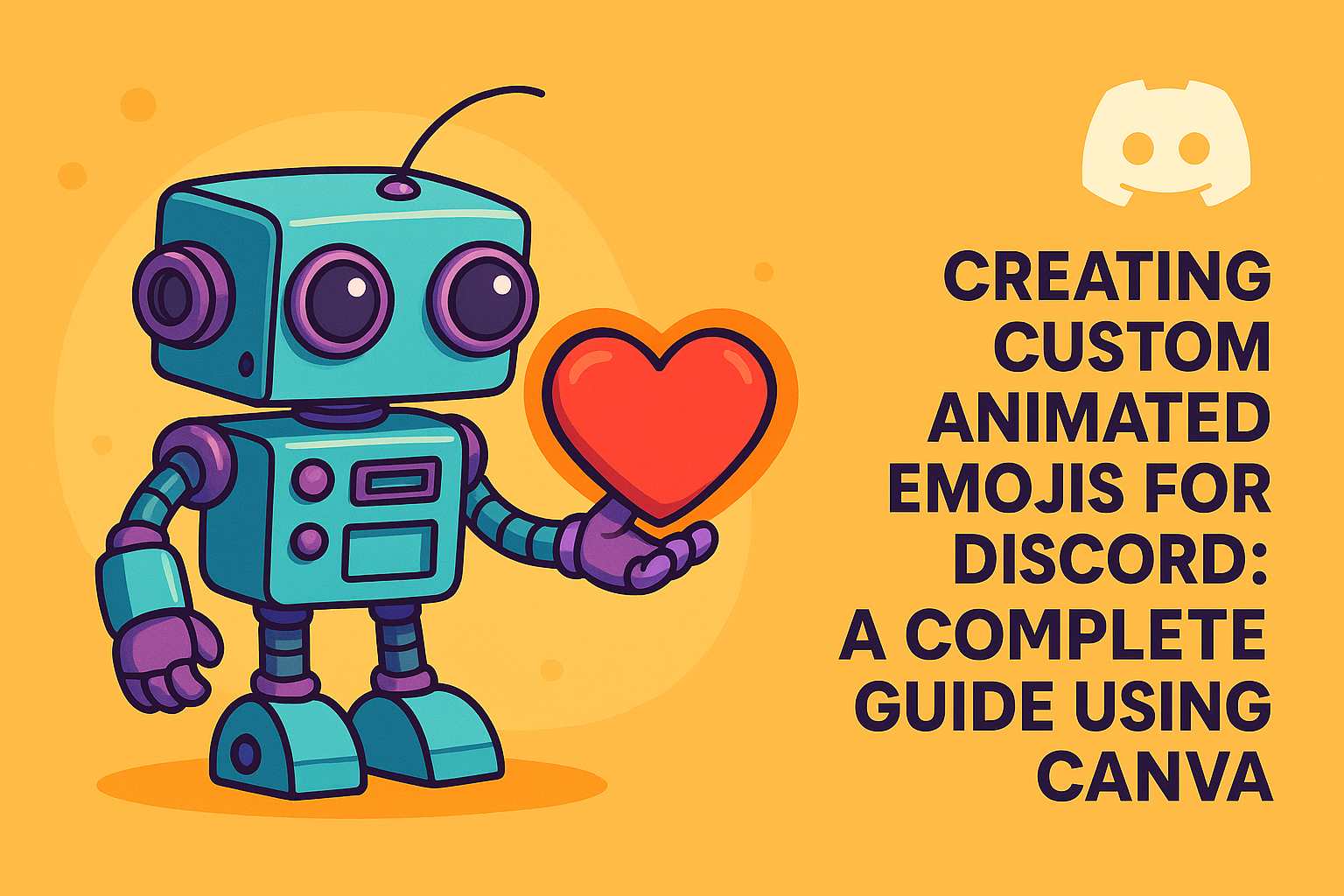
Creating Custom Animated Emojis for Discord: A Complete Guide Using Canva
Discord servers have become essential communication hubs for businesses and communities, and custom animated emojis can significantly enhance brand identity and user engagement. At FlowDevs, we've discovered an efficient workflow for creating professional animated Discord emojis using Canva's built-in animation features. This guide walks through the complete process from design to implementation.
The Design Foundation: Creating Visual Impact
The key to effective animated emojis lies in thoughtful design preparation. Start by creating multiple layers in Canva to achieve depth and visual interest. For our heart emoji example, we created two heart shapes with distinct purposes: the primary heart shape serves as the main element, while a secondary heart is sent backward as a background layer.
The layering technique involves enlarging the background heart to create a gradient outline effect, transitioning from red to orange. This creates visual depth that becomes more pronounced when animated. Once both elements are positioned correctly, group them together to ensure they animate as a unified element.
Leveraging Canva's Animation Features
Canva's animation system offers several preset options that work perfectly for Discord emojis. The pulse animation proved ideal for our heart emoji, creating an engaging heartbeat effect. The animation process is straightforward: select the grouped elements and apply the pulse animation from Canva's animation menu.
Timing considerations are crucial for optimal results. Setting the animation duration to three seconds provides a natural rhythm that isn't too fast or slow for Discord chat environments. This timing allows the animation to be noticeable without becoming distracting during conversations.
Export Specifications and Technical Requirements
Discord has specific technical requirements for custom emojis that must be considered during the export process. While Canva offers export options like MP4 video, we found that the GIF format is what actually works for uploading as an emoji in a Discord server, providing better compatibility.
When exporting from Canva, choose the GIF format for maximum compatibility. While Discord recommends 128x128 pixel dimensions, larger sizes like 500x500 pixels work effectively since Discord automatically compresses files when necessary. The platform handles the optimization process, so focusing on visual quality during creation is more important than strict adherence to the recommended dimensions.
Implementation in Discord Servers
Adding custom animated emojis requires administrator or owner permissions within the Discord server. Navigate to the server settings and locate the emoji section to begin the upload process. Discord clearly displays upload requirements including supported file types, recommended dimensions, and file size limitations.
The upload interface provides real-time feedback about file compatibility and will indicate if any adjustments are needed. Most Canva-exported GIFs will upload successfully without requiring additional modifications.
Automation Opportunities for Scale
For businesses managing multiple Discord servers or requiring frequent emoji updates, this process presents automation opportunities. The standardized workflow from Canva creation to Discord implementation could be streamlined through automation tools that handle bulk uploads or scheduled emoji updates across multiple servers.
Consider developing templates in Canva for consistent branding across different animated emojis. This approach ensures visual consistency while reducing design time for future emoji creation.
Best Practices for Business Implementation
Custom animated emojis serve as micro-branding opportunities that reinforce company identity in digital communications. When implementing this workflow for business purposes, maintain consistency with existing brand guidelines including color schemes, animation timing, and visual style.
Document the creation process and maintain a library of source files for future modifications. This approach facilitates quick updates when branding changes occur or when expanding emoji collections for different campaigns or seasons.
The combination of Canva's accessibility and Discord's flexibility creates powerful opportunities for enhanced digital communication. This workflow demonstrates how simple tools can produce professional results when applied systematically, providing businesses with cost-effective solutions for improving their digital presence and community engagement.
Creating Custom Animated Emojis for Discord: A Complete Guide Using Canva
Discord servers have become essential communication hubs for businesses and communities, and custom animated emojis can significantly enhance brand identity and user engagement. At FlowDevs, we've discovered an efficient workflow for creating professional animated Discord emojis using Canva's built-in animation features. This guide walks through the complete process from design to implementation.
The Design Foundation: Creating Visual Impact
The key to effective animated emojis lies in thoughtful design preparation. Start by creating multiple layers in Canva to achieve depth and visual interest. For our heart emoji example, we created two heart shapes with distinct purposes: the primary heart shape serves as the main element, while a secondary heart is sent backward as a background layer.
The layering technique involves enlarging the background heart to create a gradient outline effect, transitioning from red to orange. This creates visual depth that becomes more pronounced when animated. Once both elements are positioned correctly, group them together to ensure they animate as a unified element.
Leveraging Canva's Animation Features
Canva's animation system offers several preset options that work perfectly for Discord emojis. The pulse animation proved ideal for our heart emoji, creating an engaging heartbeat effect. The animation process is straightforward: select the grouped elements and apply the pulse animation from Canva's animation menu.
Timing considerations are crucial for optimal results. Setting the animation duration to three seconds provides a natural rhythm that isn't too fast or slow for Discord chat environments. This timing allows the animation to be noticeable without becoming distracting during conversations.
Export Specifications and Technical Requirements
Discord has specific technical requirements for custom emojis that must be considered during the export process. While Canva offers export options like MP4 video, we found that the GIF format is what actually works for uploading as an emoji in a Discord server, providing better compatibility.
When exporting from Canva, choose the GIF format for maximum compatibility. While Discord recommends 128x128 pixel dimensions, larger sizes like 500x500 pixels work effectively since Discord automatically compresses files when necessary. The platform handles the optimization process, so focusing on visual quality during creation is more important than strict adherence to the recommended dimensions.
Implementation in Discord Servers
Adding custom animated emojis requires administrator or owner permissions within the Discord server. Navigate to the server settings and locate the emoji section to begin the upload process. Discord clearly displays upload requirements including supported file types, recommended dimensions, and file size limitations.
The upload interface provides real-time feedback about file compatibility and will indicate if any adjustments are needed. Most Canva-exported GIFs will upload successfully without requiring additional modifications.
Automation Opportunities for Scale
For businesses managing multiple Discord servers or requiring frequent emoji updates, this process presents automation opportunities. The standardized workflow from Canva creation to Discord implementation could be streamlined through automation tools that handle bulk uploads or scheduled emoji updates across multiple servers.
Consider developing templates in Canva for consistent branding across different animated emojis. This approach ensures visual consistency while reducing design time for future emoji creation.
Best Practices for Business Implementation
Custom animated emojis serve as micro-branding opportunities that reinforce company identity in digital communications. When implementing this workflow for business purposes, maintain consistency with existing brand guidelines including color schemes, animation timing, and visual style.
Document the creation process and maintain a library of source files for future modifications. This approach facilitates quick updates when branding changes occur or when expanding emoji collections for different campaigns or seasons.
The combination of Canva's accessibility and Discord's flexibility creates powerful opportunities for enhanced digital communication. This workflow demonstrates how simple tools can produce professional results when applied systematically, providing businesses with cost-effective solutions for improving their digital presence and community engagement.
Related Blog Posts

October 2025 Wild AI Meetup Recap: The Future of AI-Driven Automation: Strategic Insights for Modern Businesses
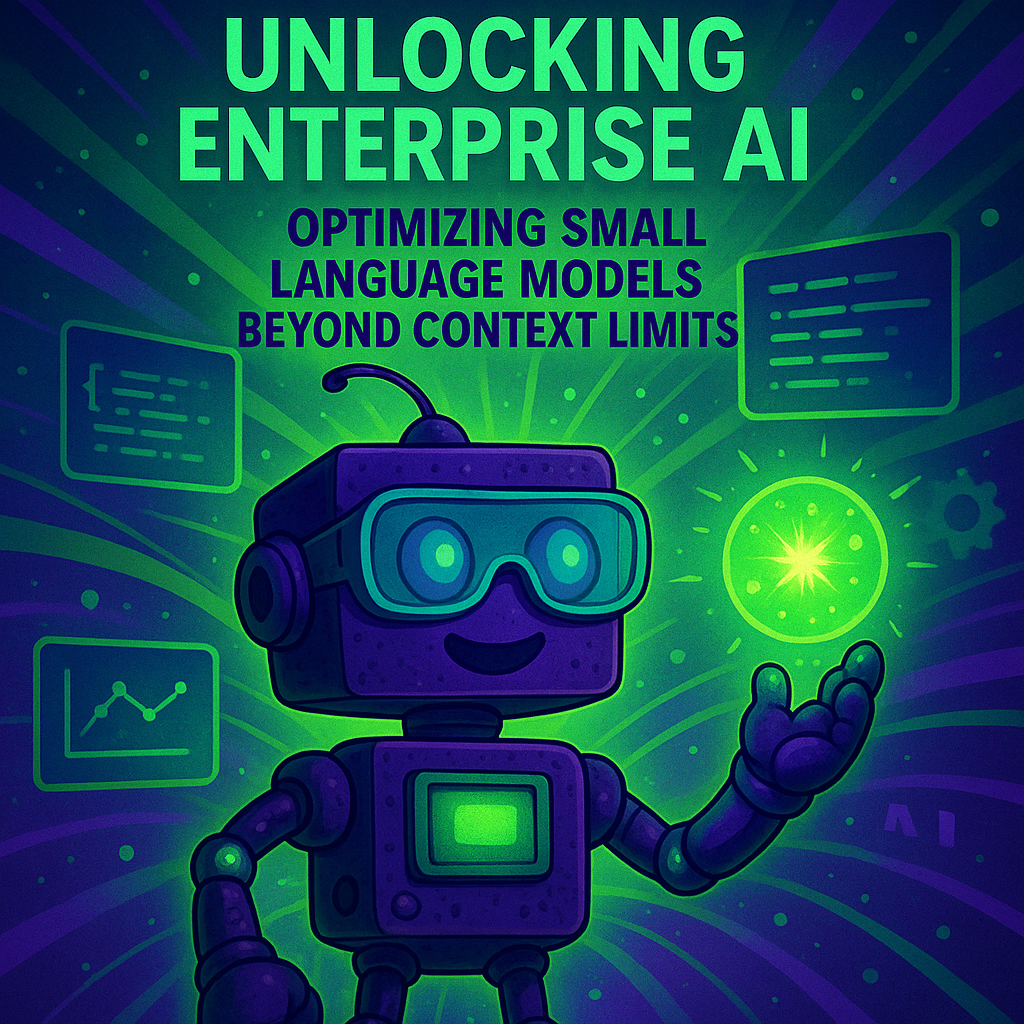
Unlocking Enterprise AI: Optimizing Small Language Models Beyond Context Limits


.png)